This one's a really simple problem that was brought to me recently with just as easy a fix (and may or may not just be an excuse to show off some cute penguins...).
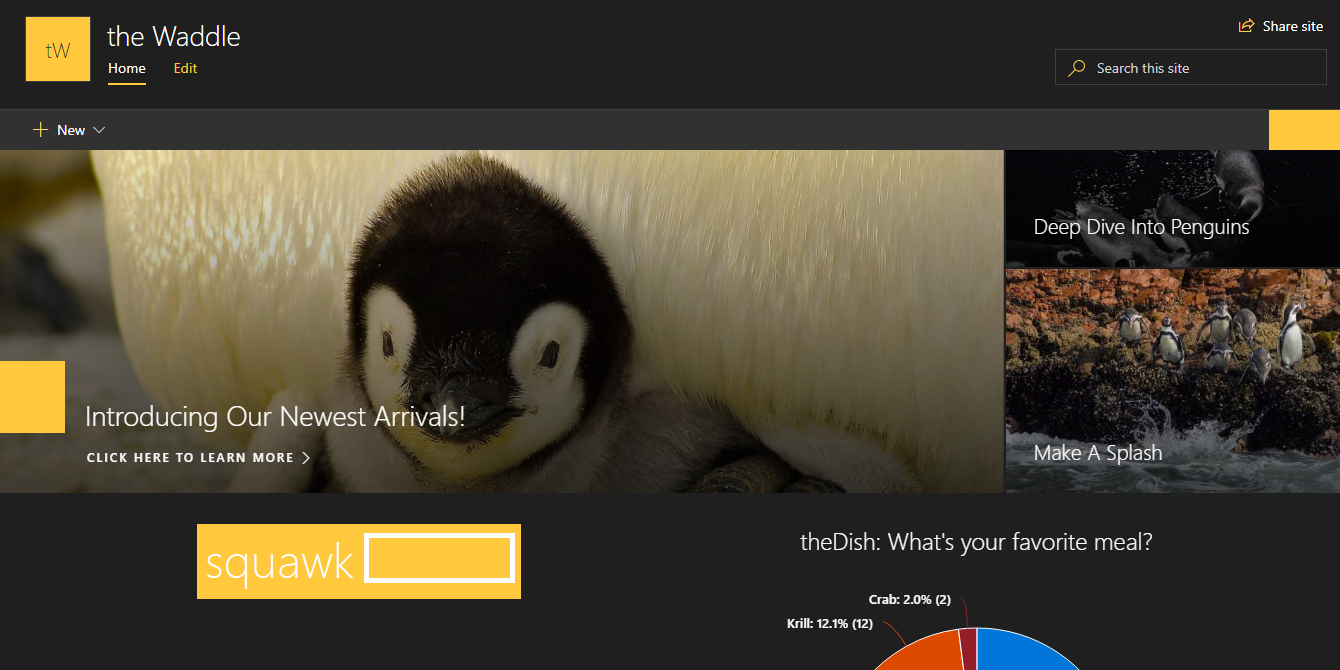
Scenario:
You've added a News Web Part to your modern SharePoint page and have decided that you don't want a title to display on the web part.That's easy enough, right? Simply remove the text from the title and click publish!
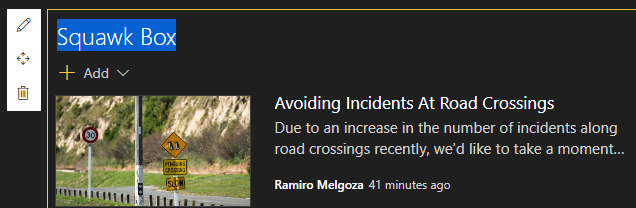
(Let's use our imagination to visualize me clicking the backspace key...)

... hmm. It looks like the default 'News' title sticks around. Go ahead and click 'Publish' to verify if you'd like.
Now, you might think that you can try the old 'hit space to trick SharePoint to thinking there's something in there' trick - but that won't work (believe me, I tried...).
The more technically-savvy among you might even try to use 'Alt-0160' to create a non-breaking space instead. No dice.
So then I guess that's that, right? Nope!
Solution:
Through sheer persistence (read: stubbornness), I was able to determine that we can in fact trick SharePoint into thinking a character exists to prevent it from showing a title.The trick? Get a blank character from the Character Map!

Simply open up the Character Map, find yourself the empty character called 'U+200E: Left-To-Right Mark'.
Click 'Select' to select it and then click 'Copy' to copy this ghost character to your clipboard.
Go back to your SharePoint page and press 'Ctrl+V'.

... you'll see it's gone for good!
In my case, I wanted to draw a little more attention to my News Web Part with a banner.
To do this I simply add a normal Image Web Part right above it and voilà!
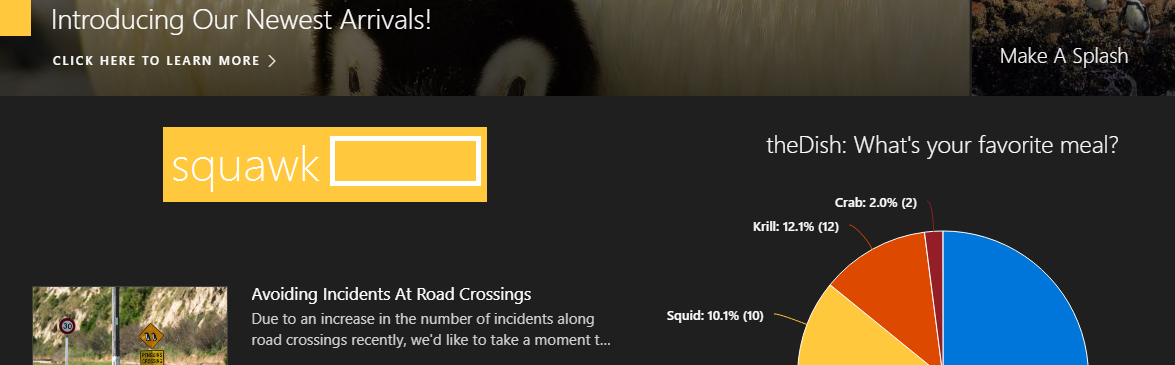
Thanks for reading!
Feel free to leave a comment below if you run into any troubles with this or any other Office 365 features.
